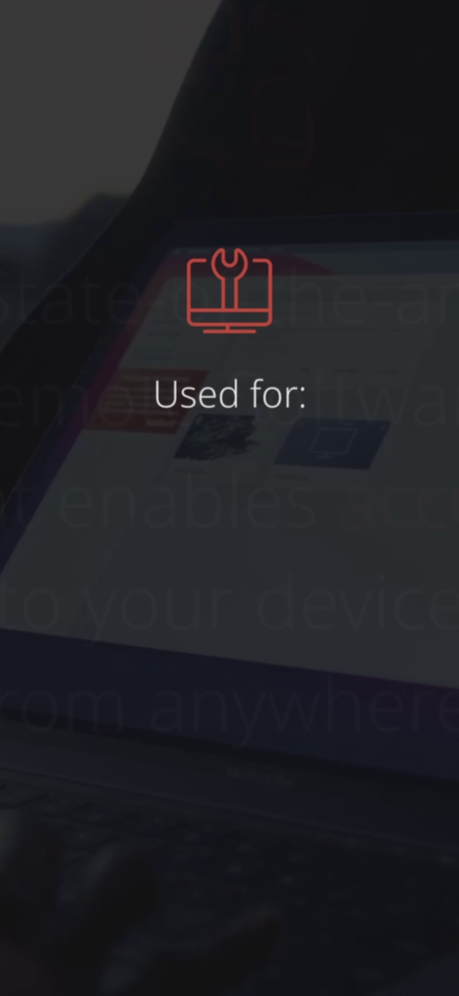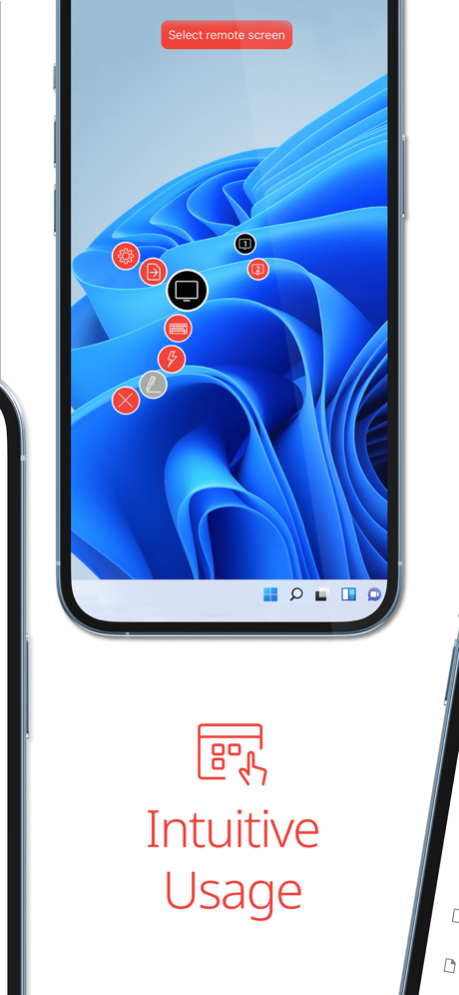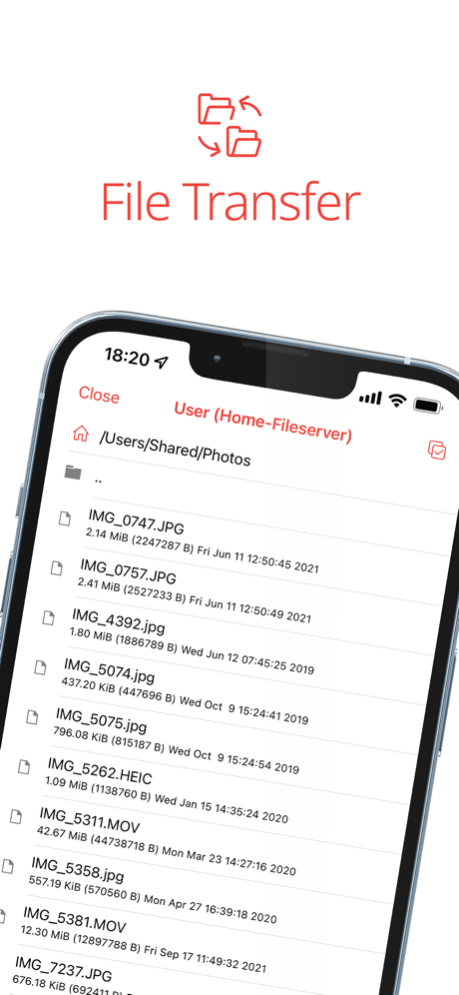AnyDesk Remote Desktop 7.1.1
Free Version
Publisher Description
Powerful Remote Assistance Software. Whether you're in the office next door or on the other side of the world, remote access via AnyDesk makes the connection possible. Secure and reliable, for IT professionals as well as private users.
AnyDesk is ad-free and free for personal use.
Whether you're in IT support, working from home, or a student studying remotely, AnyDesk's remote desktop software has a solution for you, allowing you to connect to remote devices securely and seamlessly.
Quick Start Guide
1. Install and launch AnyDesk on both devices.
2. Enter the AnyDesk-ID that is displayed on the remote device.
3. Confirm the access request on the remote device.
4. Done. You can now control the remote device remotely.
Why AnyDesk?
- Outstanding performance
- Banking-standard encryption
- High frame rates, low latency
- In the Cloud or On-Premises
Feb 22, 2024
Version 7.1.1
Fixed Bugs:
- fixed crash in session settings
Other Changes:
- incoming sessions from not licensed clients are blocked
- exchanged code signing certificate. The previous certificate will be invalidated soon
About AnyDesk Remote Desktop
AnyDesk Remote Desktop is a free app for iOS published in the System Maintenance list of apps, part of System Utilities.
The company that develops AnyDesk Remote Desktop is AnyDesk Software GmbH. The latest version released by its developer is 7.1.1.
To install AnyDesk Remote Desktop on your iOS device, just click the green Continue To App button above to start the installation process. The app is listed on our website since 2024-02-22 and was downloaded 223 times. We have already checked if the download link is safe, however for your own protection we recommend that you scan the downloaded app with your antivirus. Your antivirus may detect the AnyDesk Remote Desktop as malware if the download link is broken.
How to install AnyDesk Remote Desktop on your iOS device:
- Click on the Continue To App button on our website. This will redirect you to the App Store.
- Once the AnyDesk Remote Desktop is shown in the iTunes listing of your iOS device, you can start its download and installation. Tap on the GET button to the right of the app to start downloading it.
- If you are not logged-in the iOS appstore app, you'll be prompted for your your Apple ID and/or password.
- After AnyDesk Remote Desktop is downloaded, you'll see an INSTALL button to the right. Tap on it to start the actual installation of the iOS app.
- Once installation is finished you can tap on the OPEN button to start it. Its icon will also be added to your device home screen.